Get ready to move. Because Shopify Plus has just made it easier to complete time-consuming, repetitive tasks in just a few clicks.
Shopify Flow, the platform’s latest offering for Shopify Plus has merchants energized with its powerful automation capabilities. It allows merchants to very simply automate backend tasks, driving efficiency so you can put your focus on other efforts.
What is Flow?
Shopify Flow is a system for setting up automated tasks inside your Shopify admin. If you’ve ever used Zapier, imagine it on steroids… but built within Shopify. It’s pretty incredible and in our opinions, the most exciting thing Shopify has released in a good while.
It’s functionality is simple. There is no need for coding or development expertise - yes, that’s right! The three-step visual builder uses trigger, condition and action logic allowing for businesses to create unique workflows in a few clicks.
Let’s dive in to a few examples and see how you might use it with your shop:
Email Campaign Tracking: Track and cater to your best customers
Last Chance! Creating urgency for items low in stock
Fraud Detection: Monitor and act on fraudulent orders
Email Campaign Tracking: Track and cater to your best customers
One impressive component of Flow is its ability to tag customers. This is useful for a number of reasons, but it’s especially handy when tracking purchases through an email campaign. Customers can be tagged based on the amount of money they spent - opening the door for future marketing opportunities.
And because Flow works with UTM codes as attributes, it integrates with many email marketing tools.
Here is how you can track customers who have made large orders from your store through a campaign, and tag them for future offers or discounts.
First, a trigger needs to be set. Once this button is clicked, a list of possible triggers will appear on the right. For this example, we will set the trigger as “order created.”
Next, a condition must be established. This is where you can really have some fun, because Shopify Flow allows for a ton of flexibility. For this example, a couple of conditions are needed. One is set as: “order price - greater than - 500” (or whatever amount you choose).

Be careful with this one - the UTM parameter must match the one in your marketing campaign for the action to work properly.

Next, you will “add customer tag” as an action. A tag box will appear on the right and this is where you create the tag’s name.
Since this example focuses on customers who spent more than $500, we will tag them for a “future-discount.”

Finally, we also have the option for another action, “send HTTP request,” which will send the customer’s information out to an external source (in this theoretical case, an email marketing platform).

You can then use this to send out discounts and offers to customers who responded (amazingly!) well to your email campaign.
Last Chance! Creating urgency for items low in stock
With consumers, a sense of urgency or importance typically inspires them to act. After all, words hold power.
With Shopify Flow, inventory changes can easily be tracked. Not only that, but when the product quantity is running low, it can automatically be added to a collection called “Last Chance” (or whatever name your heart desires).
It can also be tagged as “low in stock” in order to display a message to consumers, so they are aware they only have a bit of time to act.
Check it out!
Set your trigger to “inventory quantity changed.”

Next, create your condition as “product total inventory - less than - 10” (quantity will vary to what you consider low in stock).

From here, you will add the action as “add product to collections.”
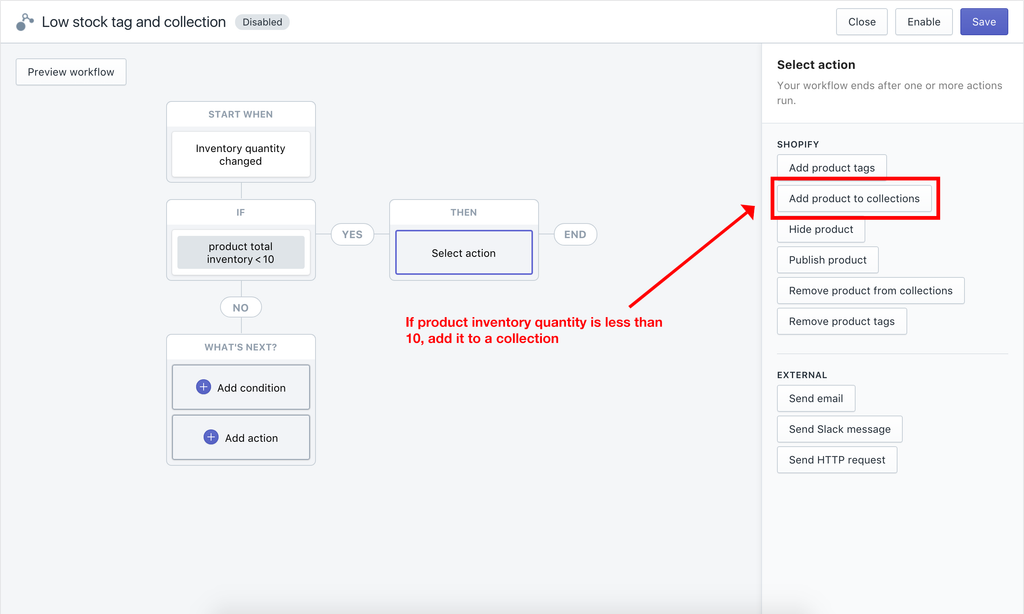
Now you select the collection you want the item to be added to, which we called Last Chance.

Since you can add multiple actions, we will also tag it as “low-in-stock” so that we can use that tag to display a label on the shop’s front-end.
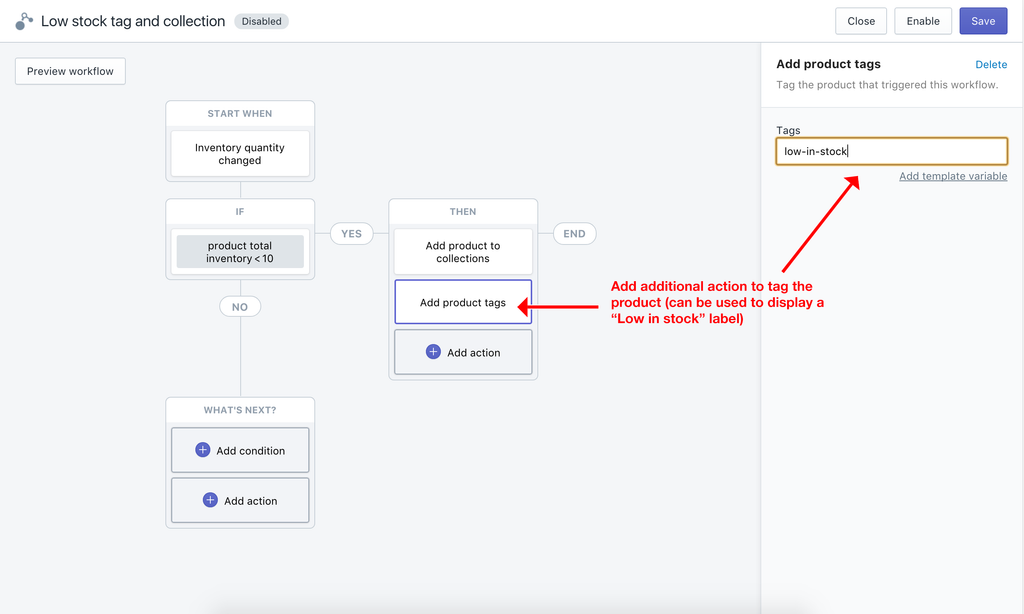
Shopify also offers the ability to filter through tags, so your team can easily view which products are running low.
Fraud Detection: Monitor and act on fraudulent orders
As one of the (rather) painful points of any ecommerce store, detecting fraudulent orders will always remain a priority.
While Shopify does indicate potential fraudulent orders, Flow lets store owners actually create tasks related to it.
For example, through the app’s impressive Slack integration, you can know within seconds if a possible fraudulent order is detected. It can alert your sales team that an order is high-risk, giving them the power to review it before capturing payment - handy, right?
Here is how you can easily set up your workflow to detect possible fraudulent orders.
The trigger will be set to “order risk analyzed.”
Next, a condition must be established. This is where you can really have some fun, because Shopify Flow allows for a ton of flexibility. For this purpose, we want to set the condition as: “order risk level - is equal to - high.”

Finally, you need to set an action. Here, you want to set an email or Slack message (or both!) to alert your fraud team, so they are informed right away that a high-risk order has been detected.

Flow also gives you the opportunity to review orders which may not be considered “high risk,” but might still be on your radar as a merchant.
Perhaps you consider it a potential liability if an order’s billing address is different than the shipping address. You can set up Flow to alert your customer support team to review the order before capturing payment.
Here is how you can do that.
First, we will use “order created” as a trigger. Once you click condition, Flow will display a list of on your right. Here, you will choose “order billing address matches shipping address - is equal to - false.”

Then, you will add an action to send an email. This email can be linked to your customer service team.

Once you click on “send email” a form will appear on your right prompting you to add an email address (the person reviewing the order). Next, click on message. A pop-up will appear. Click on “customer email.” This will then send the customer’s information to the email you listed.

Additionally, since Flow allows multiple actions, you can add a customer tag to this workflow to tag it as high risk.

And voila! Now you have two workflows in place to track possible fraudulent orders - and it only takes a few minutes of your time.
From automating social media posts with the arrival of new products, to notifying your team when an item is out of stock, Flow allows merchants to adapt to the evolving ecommerce world around them.
We here at Fuel Made welcome our new ecommerce automation overlords.
